Because the Public SyncTool not only compares modified or new entries but also takes deleted entries into consideration the delete resolution is an important instrument for protecting your company from loss of data.
For this the item Show dialog to confirm before deleting items must be activated in the SyncTool Options.
If this option has been activated then no entry will be deleted without your confirmation.
Example:
You are en route, have previously synchronised all contacts (for example 2,500 entries). But you only need the most important 150 contacts for your business trip and delete the other 2,350 contacts from the folders so you won’t have to search for so long and to make your Outlook® more manageable.
Following a 4-day business trip you return again and would like to synchronise the data entered. Without the delete resolution this would probably be your last day at this company, presuming you don’t own the company. To avoid irrevocable deletions such as this, you should leave the delete resolution switched on in the SyncTool options.
As an example we have deleted a contact once. Upon termination of the synchronisation the following window is displayed:
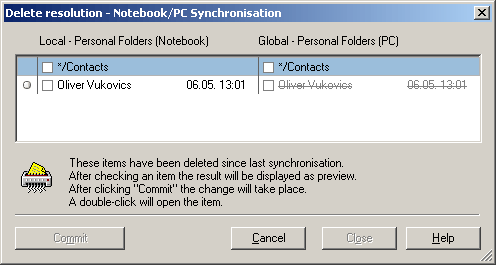
If the contact is to be kept please select (in this case) the left contact:
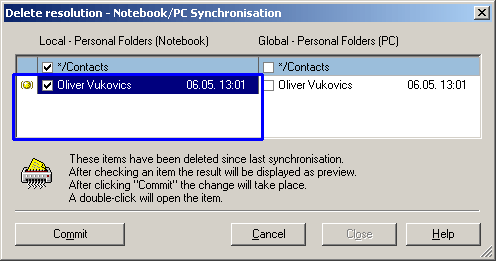
The entry is now marked with a yellow dot and on the right the entry is no longer crossed out. If you now click "Commit" the contact will be restored in the global folder.
The same applies of course also to calendar entries, emails, tasks etc. After you have clicked "Commit" the successfully executed restoration will be displayed with a blue dot:
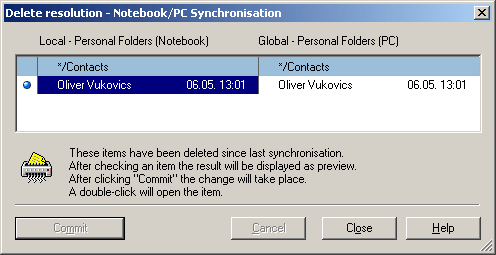
After you then have clicked on Close, the synchronisation will be completed.
If quite a few entries are to be selected, as in the example above with the 2,350 contacts to be deleted, you will not have to activate each individual entry. You can also simply click the folder name and it will activate all entries in these folders:
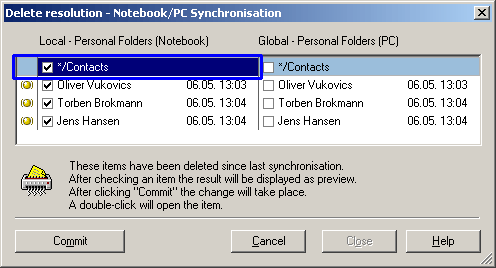
You can close the delete resolution at any time. Unprocessed resolution queries will then no longer be taken into consideration. These resolution queries will be displayed to you again at the next synchronisation. Hence, you don’t run the risk of long-term cancellation of the folders’ synchronism even by terminating the resolution.
View in the Outlook® Form
Should you wish to examine one or more entries prior to a selection, then these can be opened by a double click in the usual Outlook® form.
As soon as a delete resolution has been accepted and the entry is displayed with a blue dot, then the function for this entry has been deactivated.
Modifications cannot be accepted as long as the SyncTool has a form window open. After clicking on Accept you will receive a message if one or more forms are open. The same also applies to Cancel the delete resolution. The window cannot be closed until all forms have also been closed.
Technical Note:
If Outlook® has not started: To display an entry in the form, Outlook® will be started in the background and then ended again after closing the form. This is a feature of the Outlook® interface, and SyncTool unfortunately has no influence on this.
Keyboard
If you would like to use the keyboard to handle the delete resolution:
Navigate in the list via the arrow keys. The entry mark can be modified with the space bar. A double click on an entry (open in the form) corresponds to the enter key.