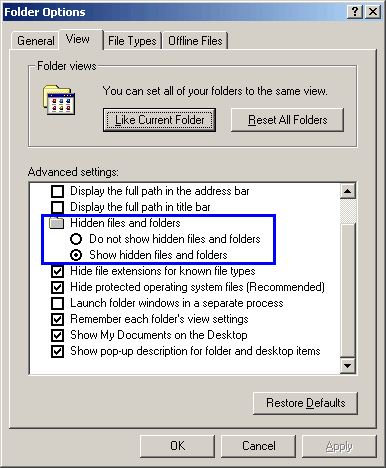
A representative procedure is portrayed in the following tutorial.
We have based this example on a "local" personal folder (PST) on the laptop and a "global" personal folder (PST) on the PC.
It might be possible to skip steps depending upon network environment and computer configuration (e.g. network sharing), or additional steps or other procedures may be necessary (e.g. Windows® permissions, network configuration).
After Public SyncTool is installed on the laptop, please set up Outlook® for the synchronisation, both files must be linked in the Outlook® on the laptop.
The local PST is already linked; this requires no modification.
In order to be able to link the PC’s global PST, you need
1. Locating the PST file on the PC
If the PST file is not displayed:
As a rule the PST file is located in a hidden directory. To display this directory, please go to Start, Settings, Control Panel, Folder Options:
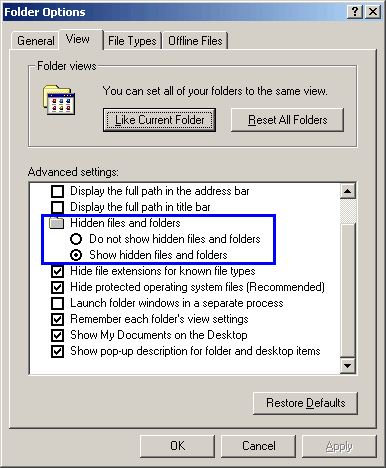
Select "Show hidden files and folders" (after completing these steps you may use this option again to reset your preferences).
Now start Outlook® on the PC and right mouse click on the personal folder to be synchronised with the laptop.
Select "Personal Folder", "Properties"…
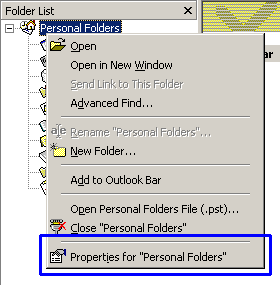
Click Advanced...
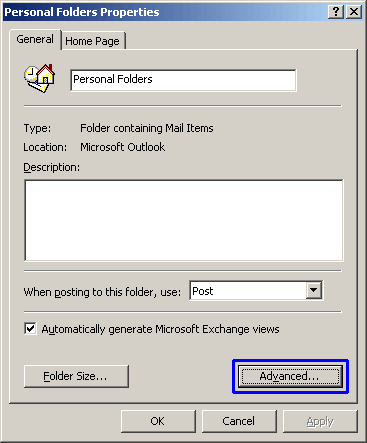
Name and PST file path will be displayed in the Path field. Because the path in most cases is longer than the display field: Mouse click in the field and then scroll right with the arrow keys to be able to read the entire text.
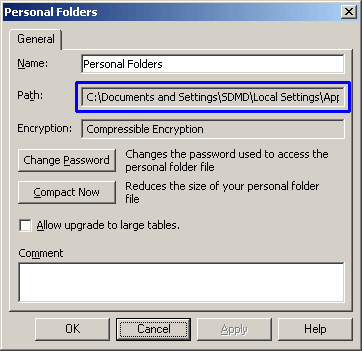
2. Sharing the PST File
Now open Explorer on the PC and open the previously determined directory. Right mouse click on the directory and select Sharing:
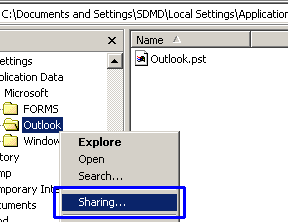
Now select the Share this folder option and close the dialogue box with OK. The Share name may of course have previously been suitably adapted to your environment
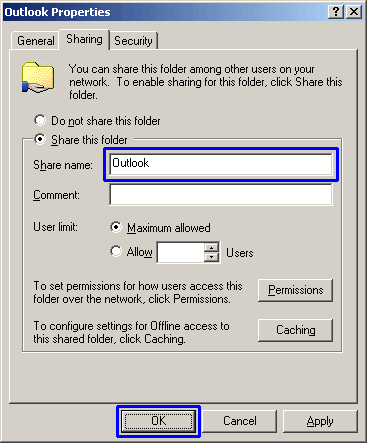
Now close Explorer and also Outlook® on the PC.
Please note: While Outlook® is open on the PC, the Outlook® on the laptop and the SyncTool cannot open the PST file.
3. Link the PST file on the PC to the laptop
Now open Outlook® on the laptop and select File, Open, Personal Folders File...
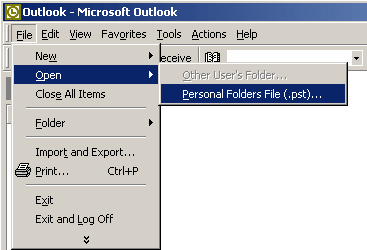
Now open the shared PC directory, select the PST file here and confirm with OK:
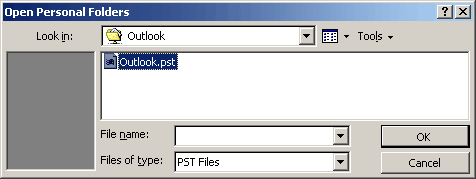
There must now be 2 Outlook® folders in your Outlook®. Your local personal folders (laptop) and your global personal folders from the PC:
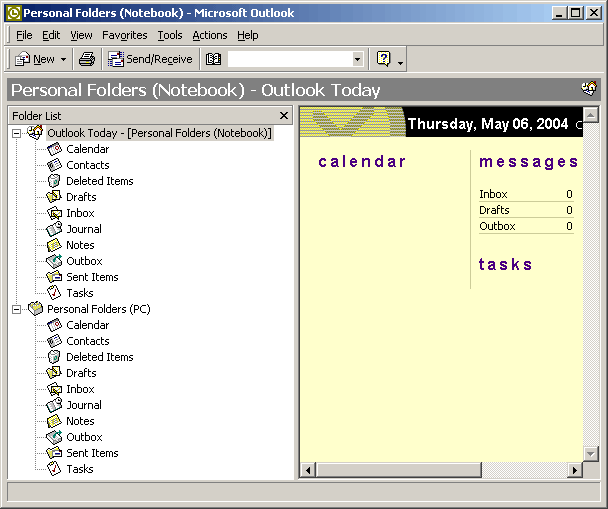
The environment setup is hereby completed.
Now, please continue with the Public SyncTool configuration.
Note for experienced Outlook® Users:
The Public SyncTool can access all established Outlook® profiles. The PST file on the PC hence need not be set up in the standard laptop profile. You can thus e.g. create a duplicate of the existing profile and incorporate the PC’s PST file here via Profile, Copy. Thereby Outlook® on both PCs can be started in the network without blocking. The Outlook® on the PC must then be closed only prior to the synchronisation, in order to share the access.