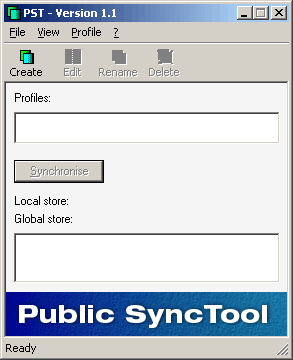
Now please open the Public SyncTool via:
Start, Programs, Public SyncTool -> Public SyncTool.
The following dialogue box will be displayed:
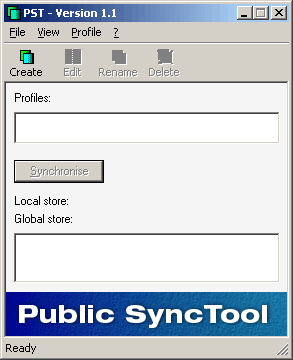
Please click here on the Create button to create a Public SyncTool Profile.
Step 1:
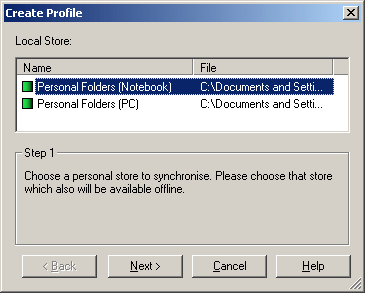
Please select the desired Local Store here. All PST files set up in Outlook® are listed here. It can be quickly determined if the correct file has been selected via the File column, in the event of any name overlapping.
Additional information is stored in the folders selected, which is accurately assigned to this profile. This ensures that the correct contents are synchronised.
It is not possible to add files via this dialogue box. If you are missing a file here please add this via Outlook® and restart the Public SyncTool afterwards.
After the selection please click Next.
Step 2:
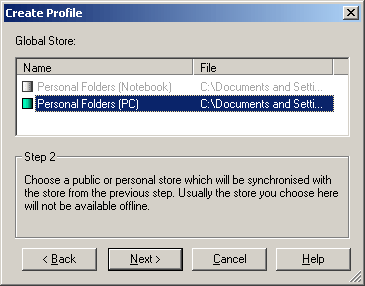
Please select the desired Global Store. All PST files, Public ShareFolder folders, mailboxes and public folders that are set up in Outlook® are listed here.
Also here, as in the previous step, it is not possible to add files. In the event you are missing an entry here, please add it via Outlook®.
In the Global Store, in comparison to Local Store, no additional Public SyncTool information is stored.
Please click Next after making the selection.
Step 3:
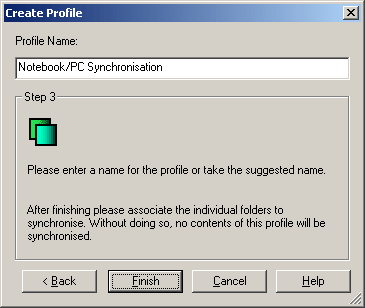
Please select the name of the profile here. In our example we have selected "Laptop/PC Synchronisation", but this is up to you.
Click Finish to complete the setup.
The new profile is now still "empty", it has thus not yet been determined which folders are to be synchronised with each other so clicking on synchronise will not yet have any effect. In order to fill the profile with life, please associate the desired folders as in the following section.
To associate folders or delete an existing association, please select the profile to be established and click Edit:
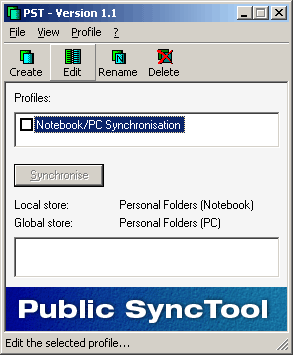
This opens the dialogue window for editing a profile:
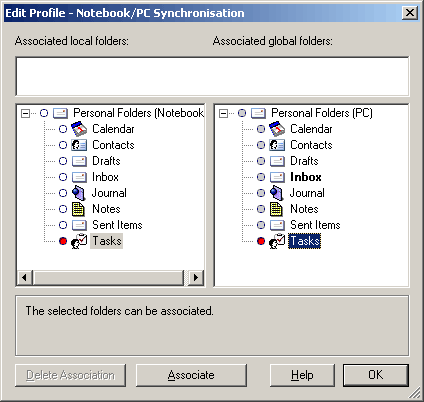
The local and global store folders can be associated for the synchronisation in pairs.
For this, these folders need not have the same name; they also need not occupy the same position in the folder structure.
Folders of the same type (appointments, contacts, tasks, mail...) can be associated. Synchronisation of e.g. an email folder with a contact folder is not possible.
A folder may be associated precisely once in one profile. After this, the folder cannot be associated to an additional second folder (a synchronisation such as this would in most cases not lead to the desired result).
The Public SyncTool synchronises the contents of existing folders. The folders themselves are hence not created or deleted by a synchronisation.
The outbox and deleted items folders cannot be synchronised by Public SyncTool. This wouldn’t make sense in our opinion so we have phased it out.
In the event you have created a new folder in Outlook® during the configuration, then you can update the display in Public SyncTool by closing the folders tree once and then opening it again.
Displaying Folders:
Thus you always have visual support during the configuration. As soon as two folders of the same type have been selected, the Associate button will be activated.
Important: When two folders are being synchronised for the first time the contents are not checked for potential conformity. The first synchronisation copies all contents from the local folders to the global folders and all contents from the global folders to the local folders. The synchronisations that follow are the first real synchronisations with respect to the conformity of contacts, appointments, etc. Please always check prior to associating two Outlook® folders displayed in bold type, whether they have the same contents. Please empty one of the two folders, in order to avoid creating duplicate files in the first synchronisation.
As soon as two folders have been associated, these will be entered into the upper field:
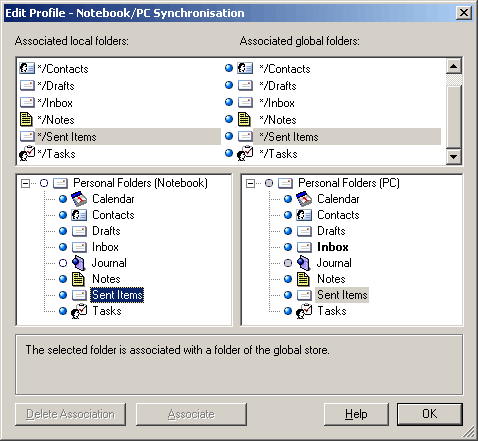
To delete the association between two folders or several folders please highlight them in the upper list and then select Delete Association. The selection in the two tree displays will not be taken into consideration here.
Important:
If you delete the link between synchronised folders, then the related synchronisation information will not be deleted until the next time synchronisation runs.
Hence, you can restore a mistakenly deleted association without the next synchronisation creating duplicate files.
If you have however meanwhile synchronised the profile, then the related information is no longer available. The SyncTool will now no longer recognise that it is dealing with identical content. In this case please be sure to empty one of the two folders to avoid the creation of duplicate entries.