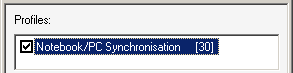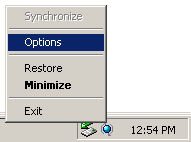
You reach the SyncTool options either via File, Options or via the tray icon menu:
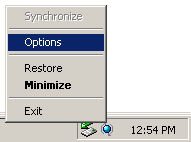
The following dialogue box will be displayed:
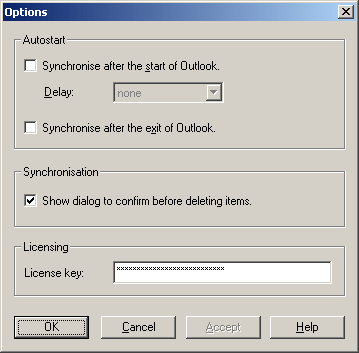
The following settings may be selected here:
Synchronise after the start Outlook®
The Public SyncTool begins an automatic synchronisation after Outlook® has been started. The SyncTool need not be started for this.
Delay: We have built in this delay so that you can first download your emails and rules can move them. If the folders were to be immediately synchronised without delay, it could lead to incomplete synchronisations because emails may be moved to another folder by a rule or are just being collected at the provider while Public SyncTool is attempting to synchronise them. Therefore in general please select an appropriate delay.
Synchronisation after the exit of Outlook®
The Public SyncTool begins with an automatic synchronisation after Outlook® has been terminated. The SyncTool need not be started for this.
Show dialog to confirm before deleting items
For each deleted entry, independent of contact, email, calendar entry etc. you receive a comparison of the remaining entry and the deleted entry, if this option is activated. You can then decide whether you really want to delete the entry or not. Should you decide to select neither of the two options at this point, you will be asked again at the next synchronisation.
The confirmation dialogue prompt for deleted messages is described in more detail in the Delete resolution chapter.
License key
Public SyncTool is free of charge for Public ShareFolder users. Simply enter your Public ShareFolder license key into the field provided. All others please visit our website: www.publicshareware.com. The licenses are valid per workplace (independent of the Windows® user logged on).
In the Demo Version 30 synchronisations are possible, afterwards the demo version cannot be reactivated, even by a reinstallation. This is only possible after entering the license key.
In the demo version the number of the remaining possible synchronisations is displayed in the main window together with the profile name in brackets: