If an entry has been modified since the last synchronisation in both the local folder and also in the global folder, then SyncTool will display this entry in the conflict resolution at the end of the synchronisation. The SyncTool will hence not e.g. synchronise the chronologically most current entry on its own.
Example:
You are en route to a meeting with a client. Another client calls you at 3:00 pm to postpone an appointment for two hours later for the following day.
At 4:00 pm this client calls your company and informs your secretary that the appointment must now regrettably be completely cancelled (your mobile telephone was unfortunately switched off and he didn’t want to leave a voicemail message).
At 4:15 pm your secretary deletes this appointment from your calendar.
You first enter the postponement of the appointment into your laptop in the evening at 7:00 pm because you hadn’t had time before then to do so (you were in fact at a meeting with a client). Now you connect to your company via remote data transfer and would like to synchronise this appointment.
The chronologically most current appointment is the postponed appointment, not the deleted one. Without conflict resolution you would be driving 350 kilometres the next day to a client who is definitely not going to be there.
In the following illustration the appointment deleted by the secretary was marked. The preview indicates that after the confirmation with Accept, the appointment would also be deleted in the local folder:
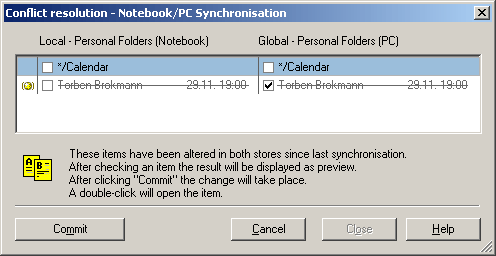
Just like in the case of the delete resolution, all folder entries can be selected by marking the folders themselves. Previously selected entries are represented by the yellow symbol in the left column. On acceptance, resolved conflicts are represented by a blue symbol in the left column.
Even here it is possible for you to close the conflict resolution at any time. Unresolved conflicts will then no longer be taken into consideration/processed. The ignored conflict resolution queries will be displayed to you again at the next synchronisation. You don’t run the risk of long-term cancellation of the folders’ synchronism even by terminating the resolution.
As is also described in the section The Synchronisation Process, the timestamps of the last modification are compared for the conflict resolution. You will receive a conflict resolution dialogue for the following variants:
| Message in the local store folder | Message in the linked global store folder |
| Modified after the last synchronisation | Modified after the last synchronisation |
| Modified after the last synchronisation | Deleted |
| Deleted | Modified after the last synchronisation |
View in Outlook® Form
If you wish to examine one or more entries prior to a selection, then they may be opened by a double click in the usual Outlook® form.
As soon as a conflict resolution has been accepted and the entry is displayed with a blue dot, then the function for this entry has been deactivated.
Modifications cannot be accepted as long as SyncTool has a form window open. After clicking once on Accept you will receive a message if one or more forms are open. The same applies also to Cancel the conflict resolution. The window cannot be closed until all forms have also been closed.
Technical Note:
If Outlook® has not started: To display an entry in the form, Outlook® will be started in the background and then ended again after closing the form. This is a feature of the Outlook® interface, and SyncTool unfortunately has no influence on this.
Keyboard
In the event you would like to use the keyboard to deal with the conflict resolution:
Navigate in the list via the arrow keys. The entry mark can be modified with the space bar. A double click on an entry (open in the form) corresponds to the enter key.