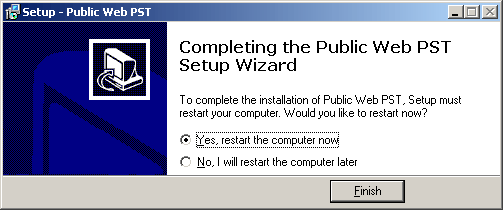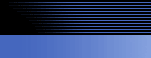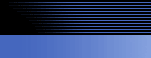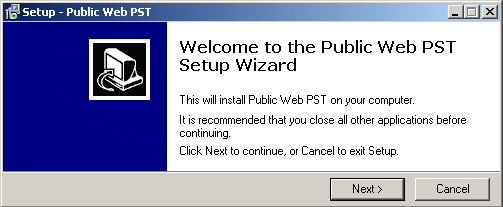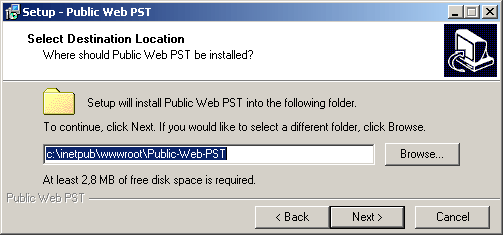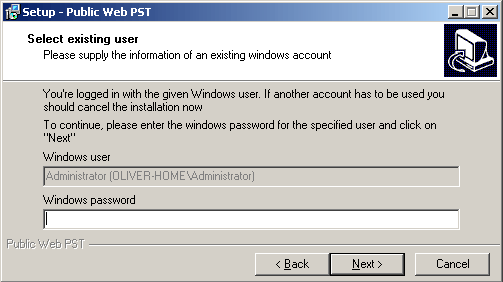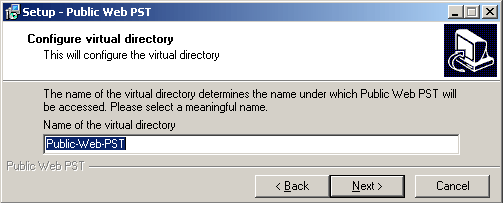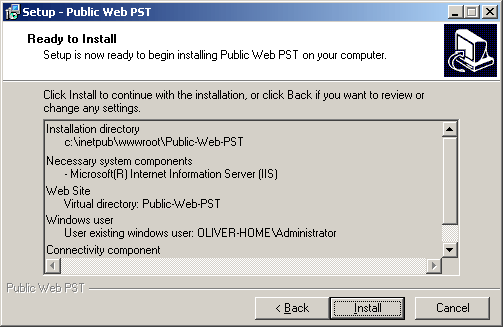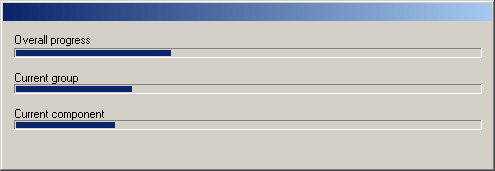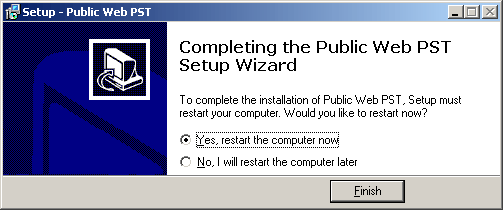5. Installation
Proceed to install the components of Public WEB PST for Outlook® as follows:
Start the program "PSF-Server-Setup.exe" with a double-click:
Unpack the file "pwp-endemo.zip" into a temporary folder of your choice on your local hard-disk
(we prefer to use the local C: device)
Contained is this manual (pwp-manual.chm) and the installation-program: PublicWebPST_Setup.exe
You will need your Windows CD and maybe your Office CD (depends on the already installed components).
Start the installation with a doubleclick on: PublicWebPST_Setup.exe
After you selected your setup language, the following dialogfield will be appear:
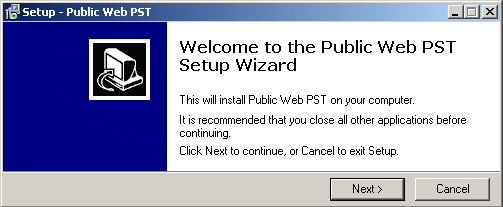
Click on "Next" till the following dialog will be appear:
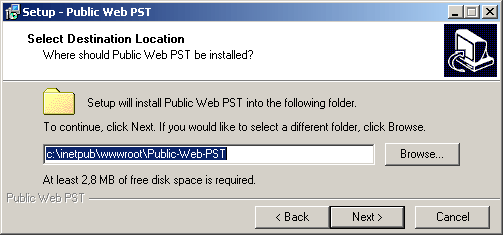
The default installation directory is: "C:/inetpub/wwwroot/Public-Web-PST"
You could change the path to any other directory or harddisk, but we prefer to install the software on the "C:" drive.
Please confirm the following dialogs with "Next" till you get the following dialogfield:
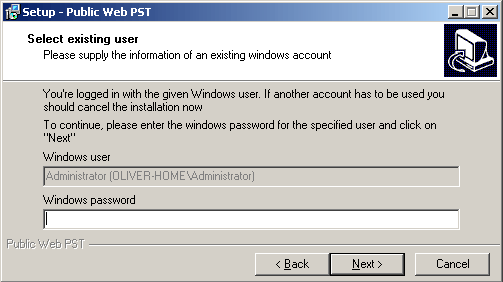
Please insert the appropriate Windows password.
The Windows user must have administrator rights and must have an Outlook profile. Outlook must be opened one time with this Windows user account.
Please confirm the following dialogs with "Next" till you get the following dialogfield:

Depends on the already installed components you will be ask for the Windows CD and/or Office CD.
You will be ask for the respective CD, during the installation.
Please confirm the following dialogs with "Next" till you get the following dialogfield:
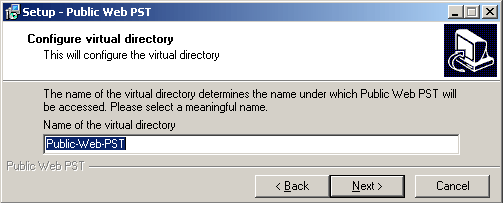
The name of the directory should be easy to notice, because you will need this name later, always for the login.
The name of the directory should be easy to notice, because you will need this later/always for the login to the Public WEB PST access.
Please confirm the following dialogs and Public WEB PST will be installed on your computer.
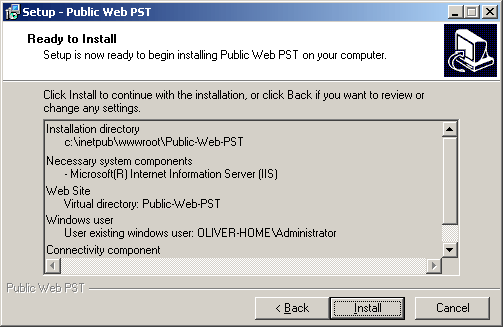
The following dialofield is a progress bar, which will inform you graphically about the process of the installation.
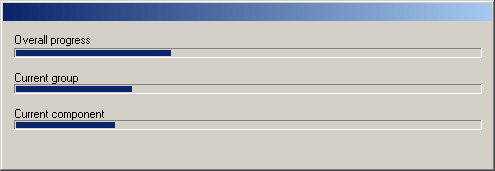
During the installation you will be ask for the Windows and/or Office CDs.
If you use a Firewall or a Router for the internet access, please don't forget to configure the firewall settings and open/forward the default internetport: 80
Additional information about general router configuration are also later on this site of the manual:
10_Firewall_Router_settings.htm
As a reminder you will get the following dialogfield.

After the installation was terminated, please reboot your PC.