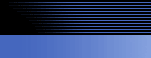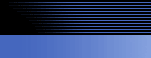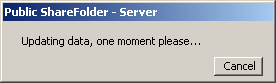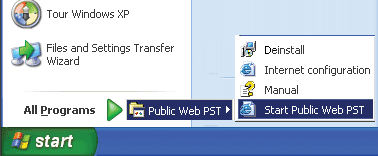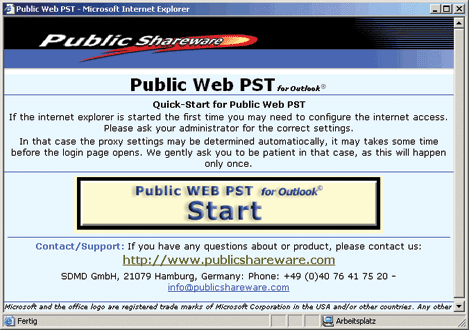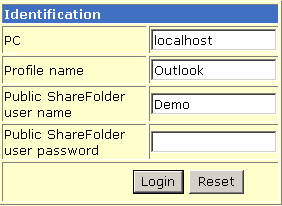8. Configuration of Public WEB PST for Outlook
After the reboot of the computer, the following dialogfield appear.
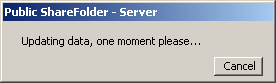
Public WEB PST is based on the Public ShareFolder programm, which will be used for the userrights an d the user manaagement.
You don´t need a license for Public ShareFolder if you only want to use Public WEB PST.
You didn´t install the wrong program.
Public WEB PST should open automatically.
If not, please open the program with:
Start => Program => Public WEB PST -> Start Public WEB PST
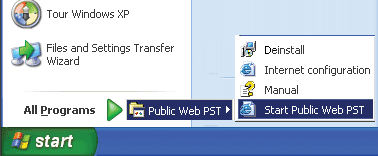
The following dialogfield appear, where you get a "lokal" connection to your Outlook vie your Internet Explorer. With the local connection you can see that Public WEB PST will work and you can insert also in this interface your license key.
Please click on this site on "Start here"
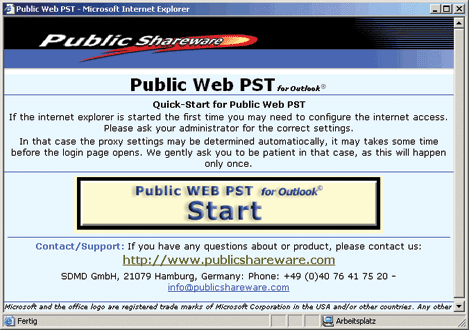
In the following dialogfield you will be ask for the following information:
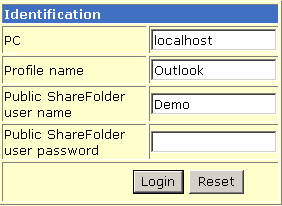
This connection is a local connection, so you can use here during the local test as "PC" name "localhost"
If you try later the connection via internet, you must use here the correct PC name.
How to get the "PC name"?
For Windows 2000, Windows 2000 Server:
"My Computer" => right mousseclick (on My Computer) => Networkidentification => Computername
For Windows XP, Windows 2003 Server
Click on "Start/My Computer" => right mouse click (on My Computer) => Networkidentification => Computername
Profile Name
This is the name of your Outlook profile. We described the way to your Outlook profile in point 04 of this manual: Name of my profile?
Public ShareFolder Username
Please use for the first try the username "Demo".
Additional information for user adminsitration are on this site:
How to add a username and a password
Public ShareFolder password
Please use for the first try no password.
Additional information for user adminsitration and apssword are on this site:
How to add a username and a password
BUT please use for the first try the user "Demo" without a password.